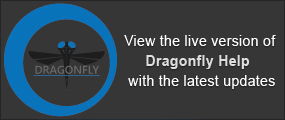Training Classifiers
Training classifiers is a multi-step process that includes selecting the segmentation trainer inputs, adding features to the features tree, training the classifier, and then reviewing the training results. You can segment datasets after a classifier is trained.
- Choose Tools > Segmentation Trainer on the menu bar.
The Segmentation Trainer dialog appears.
- Click the New button on the Classifier panel to create a new classifier.
- Enter the required information in the Details box.

See Classifier Panel for more information about the Classifier panel.
- Continue to the next sections to learn how to select the classifier inputs, add features, and train the classifier.
Refer to the following instructions for information about selecting the classifier inputs, which include the classification engine, dataset(s), segmentation labels, and mask(s). See Input Panel for more information about classifier inputs.
IMPORTANT Training is always done on the image plane and all segmentation labels must be created on that plane.
- Click the Input tab.
The Input panel appears.
- Choose a classification engine in the Engine drop-down menu.

You should note that different engines will react differently to the same inputs. See Classifier Engines for information about choosing a classification engine and the settings available for each engine.
- Modify the default setting of the selected classification engine, if required.
To modify the default settings, check the Advanced box and then select the required options.

If required, you can save your changes as the default settings for the engine by clicking the Save As Default button. Otherwise, your changes will be saved with the model only.
- Add the dataset or datasets that you will use to train the classifier in the Datasets Inputs box.
Do the following to add a dataset or datasets:
- Select the required dataset or datasets in the Data Properties and Settings panel.
- Click the Add button in the Datasets box.
The selected dataset(s) appear in the Datasets box.

- Rename the dataset reference(s) in the first column of the inputs table, recommended. This is the name that will be saved with the model. See Classifier Inputs for more information about adding and removing inputs.
- Create the required training regions of interest that will be used to train the classifier, if you have not yet done so.
See Segmentation Labels (ROIs) for information about creating regions of interest for pixel-based training and region-based training.
- Add the required regions of interest to the Segmentation Labels box.
Do the following to add training classes:
- Select the required regions of interest in the Data Properties and Settings panel.
- Click the Add button in the Segmentation Labels box.
The selected regions of interest are added as inputs.

- Rename the segmentation labels references in the first column of the inputs table, recommended. This is the name that will be saved with the model. See Classifier Inputs for more information about adding and removing inputs.
- Add a mask to define the working space for the trainer, optional. Adding masks, which must include all of the segmentation labels, can help reduce training times and increase training accuracy. Without a mask, the whole dataset(s) will be used for training. See Masks for more information about using masks.
Do the following to add a mask:
- Select the required region of interest in the Data Properties and Settings panel.
- Click the Add button in the Mask box.
The selected region of interest is added as an input.

- Rename the mask reference(s) in the first column of the inputs table, recommended. See Classifier Inputs for more information about adding and removing masks.
- Continue to the next section to learn how to create a features tree.
Refer to the following instructions for information about choosing a working area and creating a features tree. See Features Panel for more information about working areas and adding features to the classifier.
- Click the Features tab.
The Features panel appears.
- Choose a working area — Pixel or Region.

- Do one of the following:
- If you selected Pixel as the working area, continue to the instructions How to Add Dataset Features.
- If you selected Region as the working area, continue to the next step to learn how to compute a region.
- Choose a region generator and the required settings in the working area.

Refer to the topic Region-Based Training for information about the available region generators and their settings, as well as instructions for computing regions.
- When you are satisfied with the result, continue to the instructions How to Add Region Features.
In pixel-based training, the dataset features extracted are the intensity value(s) of the pixel directly. See Dataset Features for more information about the dataset features.
- Right-click the required preset in the Dataset Features box and then do one of the following:
- Choose Add to and then select an Add to option in submenu.

- Choose Add to All to add the selected preset to all datasets in the features tree.
- Choose Add to and then select an Add to option in submenu.
- Add additional dataset features, as required.
- Edit the dataset features, if required.
To edit a dataset feature, right-click the feature and then choose Edit in the pop-up menu.

The Feature Presets dialog appears. Refer to the topic Editing Feature Presets for information about editing dataset presets.
- Preview the dataset features, recommended, and make any required changes.
To preview a dataset feature, right-click the feature preset and then choose Preview in the pop-up menu.

The Preview Trainer dialog appears. Refer to the topic Previewing Feature Presets for information about previewing the filters in a dataset feature preset.
- Continue to the instructions How to Train the Classifier.
When the classifier works on regions and not directly on the pixel level, information is extracted from regions to build the feature vector. The features extracted from the region can be different metrics used to represent the region itself. For example, the histograms of the intensities of the pixels in the given region, or to compare a given region and its surrounding, as is done with the Earth Movers Distance metric. See Region Features for more information about region features.
Region can be added to any dataset feature in the features tree. As a minimum, you can add the dataset feature Self to the inputs in the features tree when you work with region-based training.
- Add the required dataset features to the features tree.
See How to Add Dataset Features for information about adding dataset features.
- Right-click the required preset in the Region Features box and then do one of the following:
- Choose Add to and then select an Add to option in submenu.

- Choose Add to All to add the selected preset to all dataset features in the features tree.
- Choose Add to and then select an Add to option in submenu.
- Add additional region features, as required.
- Edit the region features, if required.
To edit a region feature, right-click the feature and then choose Edit in the pop-up menu.

The Feature Presets dialog appears. Refer to the topic Editing Feature Presets for information about editing dataset presets.
- Preview the region features, recommended, and make any required changes.
To preview a region feature, right-click the feature preset and then choose Preview in the pop-up menu.

The Preview Trainer dialog appears. Refer to the topic Previewing Feature Presets for information about previewing the filters in a dataset preset.
- Continue to the instructions How to Train the Classifier.
You can train a classifier after you have added the required features.
- Click the Train button at the bottom of the Segmentation Trainer dialog.
Wait for training and classification to be completed.
A preview of the classification results appear in the current view at the end of training.
- Evaluation the results of the initial training and classification.
The relevance of each feature preset, on a scale of 0 to 1 and totaling one, is displayed in the features tree to help you judge whether the feature preset provides helpful information for the classification or not.

You can also threshold the results on the Result panel, as well as evaluate the proposed segmentation with the help of a confidence map. See Result Panel.
You should note that classifiers determined to be ineffective can be edited or removed from the features tree.
- Edit a feature preset, if required. See Editing Feature Presets.
- Do the following to remove any feature preset determined to be ineffective:
- Right-click the feature preset and then choose Remove in the pop-up menu.
- Right-click the feature preset and then choose Remove All in the pop-up menu.
- Click the Train button to re-train the classifier, if you made any modifications to the features tree.
- Preview the segmentation results on additional image slices or other views of the dataset, recommended.
- Scroll to the required image slice and then click the Preview button at the bottom of the Segmentation Trainer dialog.
- Review the results with the options available on the Result panel.
- When you are satisfied with the training results, click the Segment button at the bottom of the Segmentation Trainer dialog.
By default, the new classifier regions of interest, the working area regions, and the trainer confidence map will be generated and added to the Data Properties and Settings panel.
Refer to the topic Result Panel for more information about exporting your segmentation results.